Mesh WiFi Recommendations
Mid-2020 Recommendation
So if you are in the market for a mesh WiFi solution, which one should you get? It depends on whom you trust.
WireCutter rated Eero the best. But Eero is owned by Amazon, so consider whether you trust Amazon. Synology also has a good name with tech enthusiasts; and it has a good upgrade path. WireCutter considers it their 2nd best WiFi router (outside of mesh), and you can add up to 6 mesh devices later; that said, WireCutter says the setup is more complicated than Eero.
If it were me, I would probably go with Synology. They are well-known in other network device markets. They also have a good track record of updating their routers (for security, etc). While the setup may be more complicated, I like that you can add more devices in the future.
I have seen many other tech-enthusiasts go with Google/Nest WiFi. (I bought my WiFi equipment from someone who was selling it because he bought the Google WiFi solution.) But Google has a history of dropping products, and I worry that WiFi could be next. Finally, WireCutter said it was behind Eero in performance.
Gory details and discussion follows.
Introduction
With many people having work-form-home constraints, I have received a few questions about at-home WiFi equipment. I have gone through dozens (dozens, I tells ya) of different WiFi systems in my house: Buffalo, Linksys, D-Link, Western Digital, TP-Link, D-Link (again). Some of this was my own doing: when things went from 802.11g (WiFi 3) to 802.11n (WiFi 4) to 802.11ac (WiFi 5), I upgraded my setup. (I will at some point switch to WiFi 6, but probably not for another 5 years or so.)
Here’s what I have learned along the way:
- The best setup is to have multiple access points, each having a wired connection back to the main router. This is what I call wired backhaul.
- You do want 5 GHz WiFi (especially 802.11ac AKA WiFi 5). It does not penetrate nearly as good as 2.4 GHz WiFi. But (because 2.4 GHz travels farther and because there are fewer channels), 2.4 GHz is more congested: your neighbor’s WiFi is interfering in your house on 2.4 GHz.
- Powerline Ethernet connections are not rock solid. In some cases, they are better than WiFi, but it really depends on your house construction (as does WiFi).
- Extenders don’t work. There is most likely an incompatibility with your router and some other manufacturer’s extender. It’s better to go with a centrally-managed system made from one brand (AKA a mesh system).
If you’re in the market, I recommend a mesh WiFi system with dedicated backhaul. What is dedicated backhaul? It is a separate channel and separate radio that can do the meshing. What that means is that each WiFi access point (each satellite that you put in your house) has two radios: Radio B connects back to the main router. Radio A is what services your laptop/desktop/Roku/cell-phone/etc. (I call laptop/desktop/Roku/smartphone the user traffic.)
Backhaul
Dedicated backhaul means that the satellite (Access Point) can service user data and relay it back to the main router simultaneously. It has 2 wireless links to do so. However, there’s a problem with distancing: you still need to put the satellite in the range of the main router. Here’s are a couple of crudely drawn pictures showing the problem and solution:
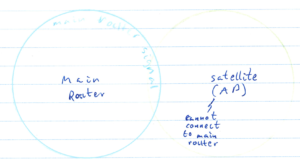
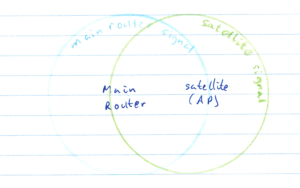
This is a little worse than what I do myself, which is wired backhaul:
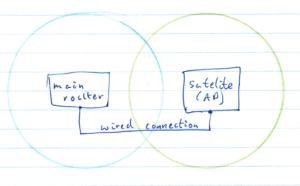
What’s the difference? In the mesh configuration, you have to place each access point within the range of another access point. In the 2nd picture, you can place access points outside the range of each other. And, in fact, it’s preferred that they don’t overlap. (Non-overlap causes less interference and makes it clearer for the user device which network to connect to.)
Corner Cases
You can pretty much stop reading at this point. The next few scenarios are pretty unlikely.
Now, what if you set up things like so?
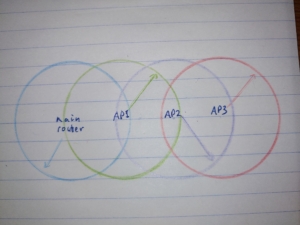
Each radio can hop as many times as necessary to get to the main router. So, it’ll probably function. But it won’t work well. The reason is that AP1 inherits all the traffic from AP2 and AP3. This multi-hop adds delay to user traffic. Delay causes slowdown: both perceived slowness and actual reduction in data rates. This setup can also over-burden the satellites, because they are sending traffic in both directions on their backhaul radios. Finally, the backhaul channel can get congested from the proximity of multiple satellites.
I have simplified things a bit in the above diagrams: there are really 3 networks: the main router’s user network (blue), the satellite user’s network (green), and the wireless backhaul network (shared between the main router and sarellites). But the wireless backhaul on each device will have roughly the same extent as the blue/green network, so I didn’t clutter the pictures separating that detail.
From a user’s perspective, there is only one network in all of the above. Both the main router and satellite will appear to have one WiFi network. The user’s laptop (for example) will switch between the blue and green networks as necessary. The technical jargon for this is that both the blue and green networks should have the same WiFi name (SSID) and password (security credentials), so the user’s devices will see them as the same. They will be on separate frequencies, though, to prevent self-interference of the radio signals.
Recommendations
Now, for my recommendations. Most consumer solutions are primarily made to work as a mesh, not with wired backhaul. While you can do wired backhaul, it’s not something that really comes out-of-the box. So, I’m not recommending it unless you know what you’re doing. (In which case, you probably wouldn’t be asking me for advice.)
To plan this out, you need to know how far your WiFi propagates. If possible, you’ll want your main router somewhere centrally located. And the access points (satellites) concentrically located. For example, if you have a 2-story house with basement, put the main router on the 1st (ground) floor. Put a satellite in the basement and one satellite on the 2nd floor.
But where on each floor is a trickier question. If you place satellites directly above and below the main router, they will be as close as possible. But maybe that’s not where you have an outlet. And in some cases, the routers and satellites will be optimized to broadcast horizontally but not vertically (not directly above and below).
Really getting to the bottom takes a little bit of measurement. If you have an Android device, I recommend using WiFi-Man by Ubiquiti to map out your current situation. Start near your router and walk away. Go upstairs, downstairs, etc. You will see the signal change. You can get a crude map for where the signal propagates and where it doesn’t. Based on this information, you can decide where to place your satellites. And hopefully, the new router will have around the same radiation pattern as your old one. (There is an Apple version of this app, but I do not believe it has the same signal strength function. A google search for similar apps showed an iOS app that had too few reviews for me to recommend it here.)
I should say at this point: I don’t own a mesh system. So, I had to resort to some web researching. You should take the following advice with a grain of salt. A lot of the above is taken from a WireCutter article on Mesh WiFi. This article also corroborates my experience above. In fact, you should at this point read through the article for more detailed testing on all the mesh options out there.